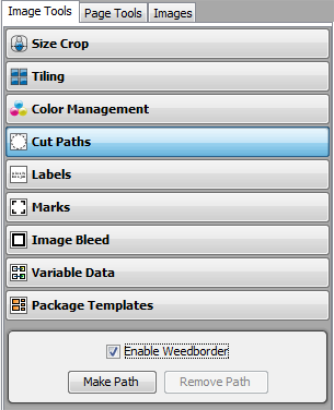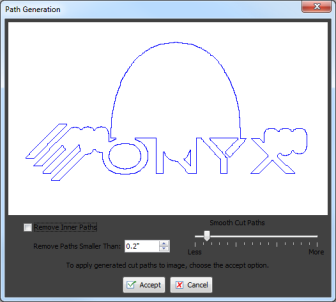| Cut Paths | |
|---|---|
|
The Cut Paths option in the Image Tools allows you to create automatic Cut Paths. NOTE: NOTE: To show the [Cut Paths], enable [Animate Cut Paths] option in the Appearance “Preferences” dialog of the Application Settings.
[Cut Paths] allows you to perform the following actions:
This option places a Cut Path around the bounding box of your image.
This option scans your image and removes excess white space. When finished it, a preview of the proposed Cut Paths appears (Figure 2). In the [Path Generation] window, you can check [Remove Inner Cut Paths] box for removing inner cut paths. Also you can set a certain size in the [Remove Cut Paths smaller than] section, and adjust paths in the [Smooth the Cut Paths] section. These options increase the accuracy of your Cut Paths. Click [Accept] button to use the previewed Cut Path.
This option removes the Cut Path from your image. This option is disabled until you create a Cut Path.
|
Figure 1
Figure 2
|